Then, in manipulating the image on the right takes a little imagination. Because the imagination is the most important part in manipulating the image. Next I'm going to try incorporate the image of green apple with eyes and lips. So that later the apple as if alive.
First previous Download pixel images in a nice format (First make sure you are logged in www.sxc.hu, if not there, please register for free):
- Green Apples : http://www.sxc.hu/photo/1102665.
- Eyes : http://www.sxc.hu/photo/1012469
- lip : http://www.sxc.hu/photo/1079696
- And ribbon : http://www.sxc.hu/photo/932457
- Open your Photoshop program (free version you choose), then open the green apple image by clicking File menu> Open.
- Then Open Eye Pictures, selection is only a basic eye and then paste the image into the working canvas.
- Click EraserTool (E) and then delete the edge is the left eye slowly. See the picture below.
- In proceed by clicking the Image menu> Adjustment> Curves. Then Set the value as shown below..
- Change the layer Blend Mode to Luminosity eyes.
- Choose more Eraser Tool (E) and set Opacitynya to 41%. Then clean the edge of the eye so that the remaining will be as shown below (marked with red is the part that should be in the clear).
- Eye Duplicate Layer, and change its Blend Mode to Normal.
- With the Eraser Tool, please delete the section and the edge of the pupils who are outside of the eye. See Figure below.
- Do the same on the lips and right eye images. So about the end result is like this.
You need to know well after all the steps completed in the still-still, Arrange lighting in accordance with the initial image (the apple). In the section in which you use to remove brush, brush size do you feel is enough. Good luck and make sure you succeed in making fruit Apple is adorable!




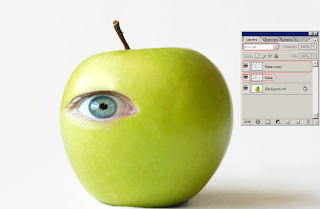


No comments:
Post a Comment